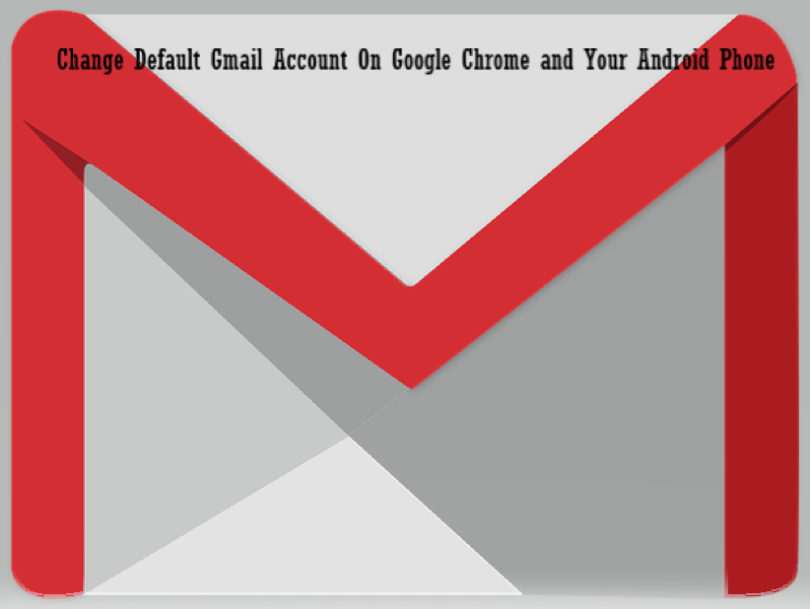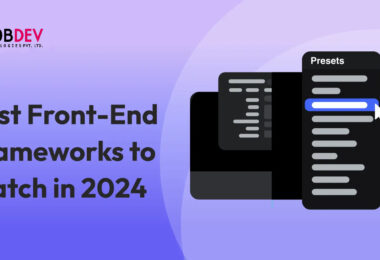How to Change Your Very Own Primary Gmail Account
If you have a few different Gmail accounts and want to change your default google account, here we have a few different tips on how to do so. You might have different Gmail accounts, and you want to access them on a different device, so you might want to personalize each Gmail account to each mobile device.
It will not only help you to organize your time properly, but it also lets you access the Gmail account for the device that you are going to log on.
Wondering how to change my google account? Don’t worry, and we have the right tips for you!
Reasons that You Might Want to Change Your Primary Gmail Account
There might be a lot of different reasons that you want to change to a primary Gmail account. If you have multiple Gmail accounts that you want to use on different mobile devices at one go at different times, it might be useful to create one primary account on each different device that you most frequently use. You might wonder how to change Gmail accounts, but it is not as complicated as it might seem.
For example, if you have an active Gmail account that you can use exclusively on the computer during certain working hours, you should get a personalized Gmail account that you can use on a phone and an Apple or Android tablet.
Creating a default account on multiple devices in this manner will help you with proper time management, and you might not want to be too distracted with different emails coming in when you are at the office. However, on a busy day, you might want to log off from work and keep certain personal phones off from a ton of work emails popping in.
Setting a proper default account on different devices can save you a lot of time with time management. If you want to do this on chrome, then you should go to the chrome email page, making a Gmail account default for the whole thing to work.
How to Switch Your Primary Gmail Account
Pick the Default Account.
Step 1: Go to the Gmail inbox.
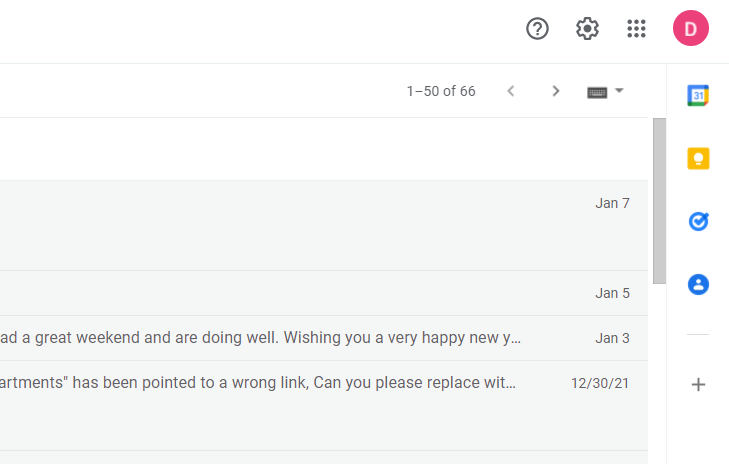
Step 2: Double-tap on the profile image on the top part of the Gmail inbox.
Step 3: Sign out of the Gmail account. This will sign out the Gmail account and other linked accounts.
Step 4: On the Gmail official website, double-tap sign in and pick the right account.
Step 5: Key in the password.
Step 6: Double-tap Next.
Step 7: Now, you can add additional Gmail accounts to your default Gmail account. Go through some youtube tutorials if you are still having problems changing to your primary Gmail account.
Adding Extra Accounts to The New Primary Gmail Account
Step 1: Click on the profile photo on the top right section.
Step 2: Add account from a drop-down menu.
Step 3: Double-tap the account you wish to add for another unlinked account you have previously used, and put in the email address.
Step 4: Key in the password for the account.
Step 5: Double-tap Next.
Step 6: The secondary account is now signed in and connected to your primary account.
Step 7: Repeat the whole process to other accounts you wish to add.
Testing Out the Accounts if They are Functional
Test out the primary account if it has been set up properly.
Step 1: Click on the profile image on the top section of the Gmail account.
Step 2: The default account should be the account at the very top of your page.
Changing Your Primary Gmail Account in the Android Smartphone
When you first start your android mobile phone, it is crucial to create the main Google account. The account is needed to access any services on Google Play Store and different background processes and apps. Some of these people call a Google account a Gmail account because Gmail is one of the most used services from the Google platform, apart from the Google Search Engine.
You can also search different queries and other app preferences in the Gmail account. Thus, you can use these different preferences on all different mobile devices. If you change one preference on one mobile device, you can also change this preference on other mobile devices. You can also change the Gmail account to Yahoo mail, but there should be any issues.
What is the Main Gmail Account?
The main Gmail account is used for Google Now, different voice commands, and all the other different searches carried out with Google. All of these searches will go via the primary account, and you might face privacy issues in the long run. You might even compromise the privacy issues if you conduct a personal search using an official account. Switching accounts is not recommended as you can destroy your Google Now. To avoid different functional and privacy problems, it is good to use an alternative Gmail account.
If you have different Gmail accounts that you register on an android mobile phone, you do not want the first Gmail account to be listed as a primary account, so you might want to delete it and add another account on the list to make it the main account. However, if you wish to replace the main account with a new one, you might have to delete the current primary Gmail account and add a new one. Let’s see how this is done.
Changing the Main Gmail Account on a Phone
- Settings > Accounts > Google and go for More options and Remove the account.
- When asked to get rid of the account, double-tap on Remove Account.
- After getting rid of the account, go back to Account settings and double tap on Add Account.
- The new account you just added is the main email account for your mobile device.
Final Verdict
Now that you know how to switch out your main Gmail account on your mobile device, it is time to try out this new hack! Follow me for more content!